Navigation
Twitter Feed
Tweets by @MeridixSupportUsing Meridix with vMix
Ensure you are familiar with creating and managing events on your channel:
1. Open vMix.
2. Click on the gear icon next to the Stream button at the bottom of the vMix window.
![]()
3. The Streaming Settings window appears. In the Destination dropdown, select "Meridix".

4. Enter your LiveID (username) and password in the appropriate fields, then click on the "Login and Update Channels" button. If your credentials are correct, your LiveID will appear in the Channel field.
5. You can now modify the Quality dropdown to match your internet speed and computer capabilities. Click on the gear icon to bring up the Streaming Quality window.

6. Most choices are ok depending on your internet connection and computer. However, we highly suggest setting the H.264 profile to "Main", the level to "3.1" and the keyframe interval to "2 seconds". If you have access to the AAC plugin make sure to select it. Click "Save".
7. Click "Save and Close" in the Streaming Settings window, and you should be back to the vMix desktop.
8. After configuring your desired source settings, you should now be able to stream live by clicking on the "Stream" button in the vMix desktop. The stream button should color to indicate the stream is live.
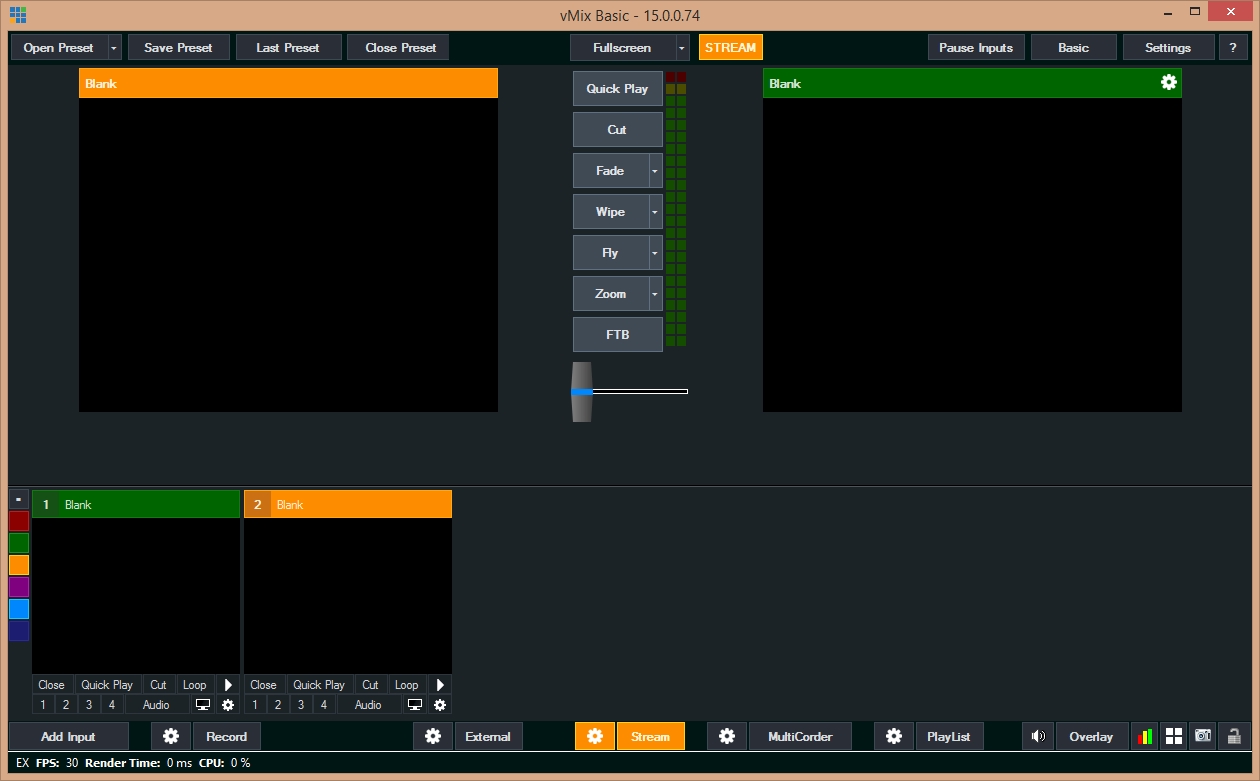
9. When you're done, simply click on the "Stream" again to stop the stream. If you want to resume, you can always click the same button to begin streaming live again. However, if you're completely finished with your event, click on the X in the upper right corner to completely close vMix. Then, go into the LiveID Manager portal and end your event to make it available as an archive.